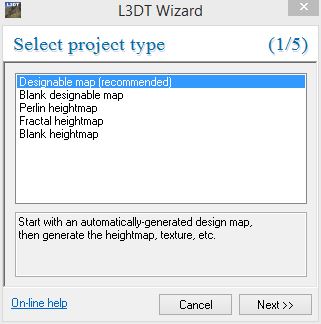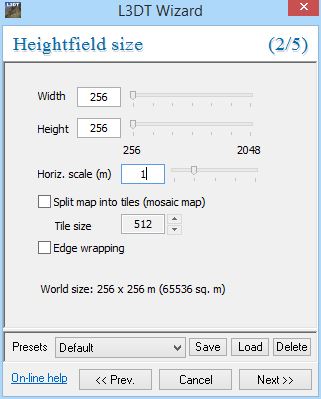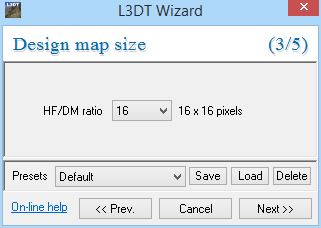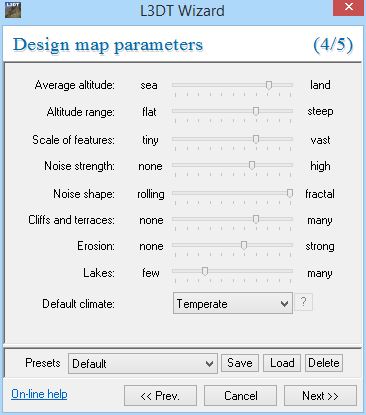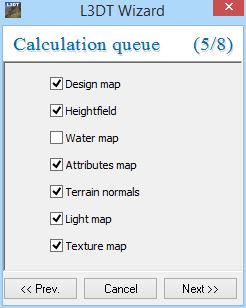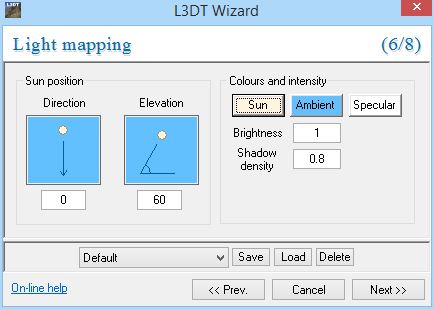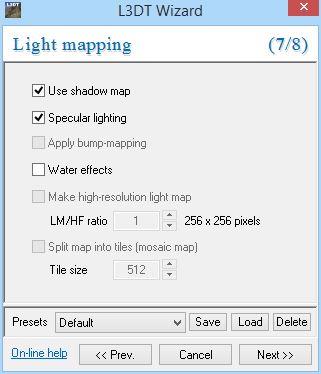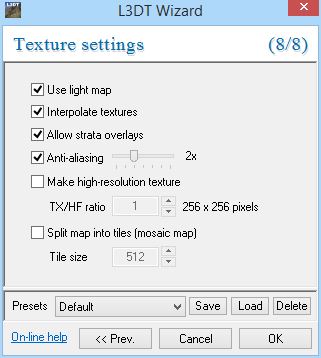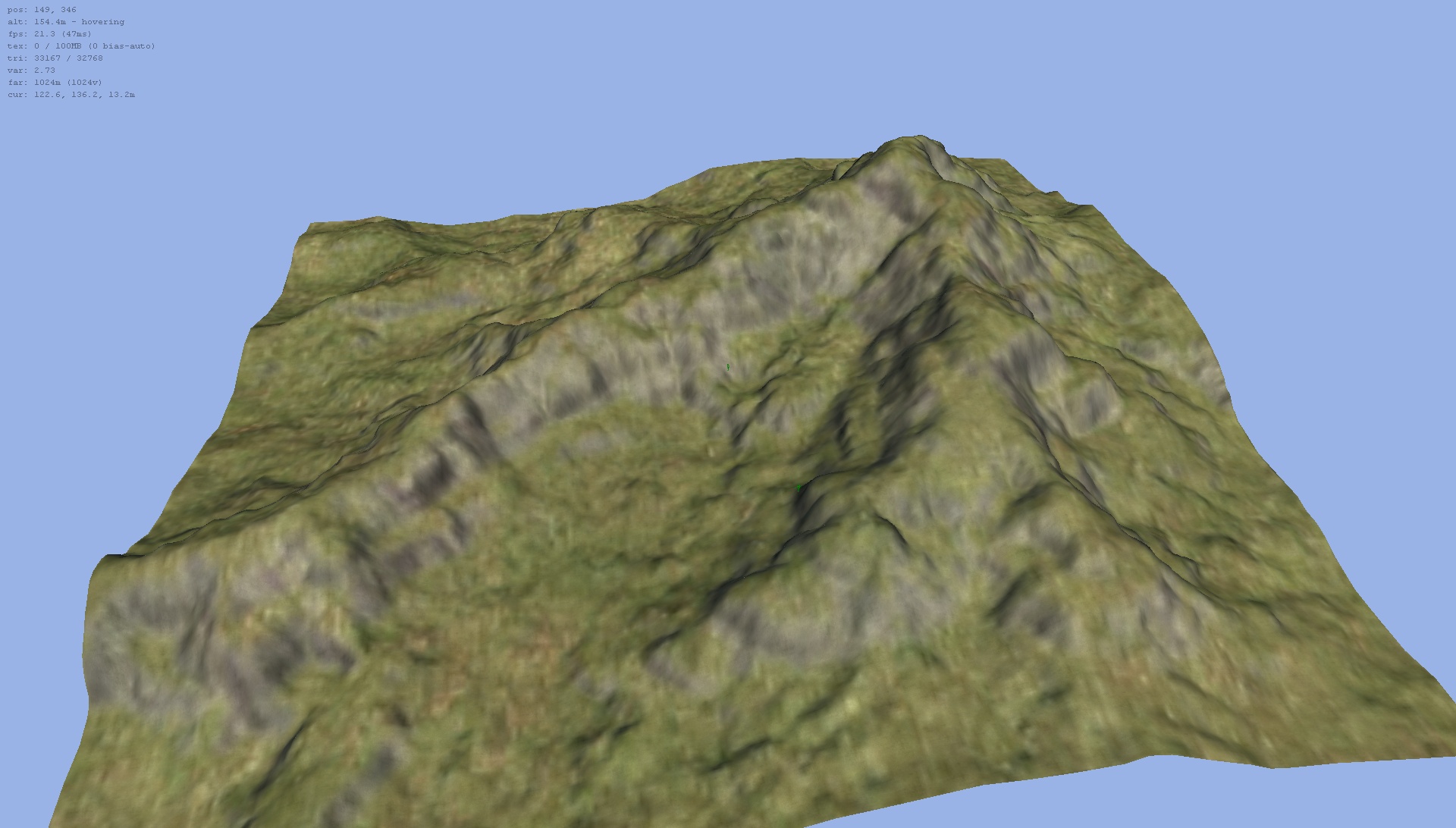Difference between revisions of "Creating Terrain with L3DT and YATT"
Foambats4all (talk | contribs) (→Generation with L3DT) |
Foambats4all (talk | contribs) |
||
| Line 123: | Line 123: | ||
Do not worry too much about texture quality, as we will not be using L3DT's textures directly. When you are happy with what you have, progress to the next step. | Do not worry too much about texture quality, as we will not be using L3DT's textures directly. When you are happy with what you have, progress to the next step. | ||
| + | |||
| + | |||
| + | == Exporting Maps == | ||
| + | ''Coming soon!'' | ||
| + | |||
| + | |||
| + | == Creation with YATT == | ||
| + | ''Coming soon!'' | ||
| + | |||
| + | == Touching up Details == | ||
| + | ''Coming soon!'' | ||
Revision as of 05:14, 1 August 2014
One of the most taxing tasks of creating a new exterior area is the manual manipulation of terrain. Using the popular program Large 3D Terrain (L3DT) Generator and a toolset plugin, we can create realistic terrain with minimal effort. An example terrain as seen in the Toolset can be seen to the right.
This document will help guide builders to use these tools for Neverwinter Nights 2.
Contents
Prerequisites
If you have not already done so, follow the steps for setting up an ALFA Build Module, including enabling third party toolset plugins.
Large 3D Terrain Generator
Download L3DT Standard Edition. Preferably get the latest beta, but if you encounter issues using it, try switching to the stable release. Install it using the on-screen instructions.
Yet Another Terrain Tool
Download Yet Another Terrain Tool. Once it is finished, open the archive and extract the file to <NWN2 Install Directory>/NWN2Toolset/Plugins.
Generation with L3DT
- For a more complete introduction to L3DT, see L3DT User Tutorials
In this example we will be making a very simple terrain using L3DT. To get started, open L3DT and create a new project using File > New project.
Project Type
Our first window in L3DT lets us determine what sort of project we're making. Typically, you will want either a Designable Map or a Blank Designable Map. A blank map will let you detail the world by hand, while the first option will generate the map for you based on various parameters. In this tutorial, we will be using Designable Map. Make sure this is selected, then click Next >>.
Summary:
- Select Designable Map
- Click Next >>
Heightfield Size
Next, we want to specify the size of our heightfield. A heightfield is the image used that provides vertical depth, or height, to a terrain. The YATT website provides minimum resolutions to use for these heightmaps, copied below. In this example, we will be making a 24x24 external area. By using the chart, we see that our minimum size for a 24x24 area is 241px by 241px. However, we want to always round up to the next multiple of 16 for the next step, so we will be putting in a value of 256 for both. In Neverwinter Nights 2, 1 map unit is 1 meter, so we will use a Horizontal Scale of 1.
| Area Width | Heightmap Size | Area Width | Heightmap Size |
|---|---|---|---|
| 4 | 128 | 20 | 224 |
| 8 | 160 | 24 | 256 |
| 12 | 176 | 28 | 272 |
| 16 | 208 | 32 | 304 |
Summary:
- Set both Width and Height to 256.
- Set Horizontal Scale to 1.
- Click Next >>
Design Map Size
The design map lets us place or tweak features, and and thus determines general terrain detail. This is mostly important if we want to tweak our map, or are generating one by hand. For this example, we're going to err on the side of detail, and select a value of 16.
Summary:
- Select 16 from the drop down box.
- Click Next >>
Design Map Parameters
While most of the screens are fairly simple, this is where you actually have the most input on how your terrain will come out. Play with these dials, experiment, and see what you like best. With this you can make rolling plains, frosty crags, or islands.
Summary:
- Play around! Don't be afraid to try new things, you can always make a new map.
- Click Next >>
Calculation Queue
In this next step, we define just what we want to create. For our purposes, we will check everything except for Water map.
Summary:
- Check everything except for Water map.
- Click Next >>
Light Mapping (Part 1)
This is another window we will simply click through. Should you wish to get advanced, here you can control the angle of our lighting, which we will use later to make specular maps. These maps will translate to color maps for our terrain, which will provide far nicer details.
Summary:
- Click Next >>
Light Mapping (Part 2)
Yet another simple page. Here, we are specifying the details for generating what we described above. Since we are not generating water in this example, be sure to uncheck Water effects.
Summary:
- Uncheck Water effects
- Click Next >>
Texture Settings
Our final bit of generation in L3DT prior to exporting will be the creation of our textures. For now, the default settings work out just fine.
Summary:
- Click Next >>
Finalizing Generation
After L3DT generates everything for you, take a look around. This is your chance to make sure what you made is something worth creating. Due to the random nature of L3DT's generation, not everything will be suitable for a NWN2 area. You will want to keep in mind that the center of your map is where the players will be, so you will want to make sure everything looks manageable.
You can click the View map in 3D button on the toolbar to take a look around. Control your camera using W, A, S, and D to move around. Use R to lower the camera, and E to raise it.
Do not worry too much about texture quality, as we will not be using L3DT's textures directly. When you are happy with what you have, progress to the next step.
Exporting Maps
Coming soon!
Creation with YATT
Coming soon!
Touching up Details
Coming soon!