Interior Lighting Tutorial
Posted: Fri Sep 14, 2007 2:49 am
The toolset comes with one single light that should NEVER be used with just its default settings!!!
The settings themselves allow for alot of variety but experimenting to get what you want can take hours.
Here is the shortcut...
The NWN2 Official Campaign (OC) uses the following realistic settings for all candlelight and firelight:
Appearance
On?: True
Range: (This will vary depending on tastes but the different light spheres should NOT overlap...see below)
Color:
AmbientColor: 255, 255, 255
Intensity: (I suggest .5 to .8)
DiffuseColor: 255,123,0
SpecularColor 255,246,77
Lero Target Color: (leave as is)
Casts Shadow: True
Shadow Intensity: (I suggest never more than 0.5)
Behavior
Flicker?: True
Flicker Type: Jumpy
Flicker Rate: 20
Flicker Variance: 0.05
Lerp?: False
Lerp Period 1
These settings look very real and convey that warm light you get from candles/fireplaces.
The Flicker Type Jumpy also gives realistic movement to the light.
Once you have the settings right give the Template Resref, the Resource Name, and the Tag any unique name. I called mine "oc_light".
With your light selected left click on it and select "create blueprint". The new "OC_light will now be available for use in the Lights blueprint list.
Now you also want to be able to use it on all the future mods you create...
so while it is selected go to File/Export choose LightsBlueprints on the drop down menu, select your oc_light and ADD, and then click OK.
The erf window will popup, name your light and save it whereever you have your other erfs. Later when you build a new mod you just need to import the light erf you made.
Here are some screenshots to compare the two settings (Default vs OC):
Default

OC

Default

OC

Default

OC

I set my range for various lights based largely on the size of the light spheres.
Avoid overlapping the light spheres or you will have very dark/sharp shadows.
Default - (Range 10 Big overlap)

OC - (Various ranges but no Overlap)
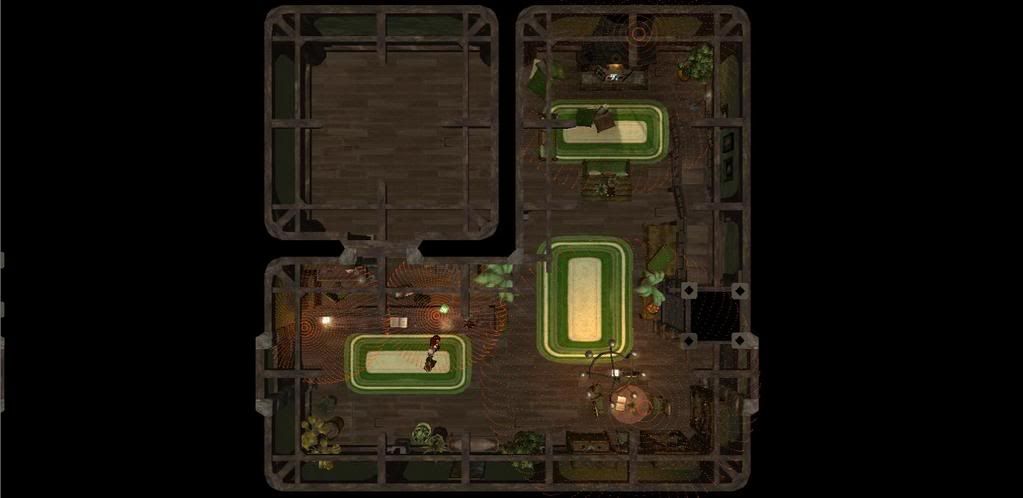
As you can see from the images, using the default settings looks horrible and is nothing but total njubery!
Oh and last thing...remember to take advantage of the prefabs that come witht he toolset.
Lit chandelier, Lit candleabras, Lit tikitorches, etc...already have the fire/flame placed effects attached and positioned perfectly.
Otherwise you will spend alot of time positioning the little individual candle flames on the chandeliers.
When you use the prefabs you only have to add your oc_ light.
The settings themselves allow for alot of variety but experimenting to get what you want can take hours.
Here is the shortcut...
The NWN2 Official Campaign (OC) uses the following realistic settings for all candlelight and firelight:
Appearance
On?: True
Range: (This will vary depending on tastes but the different light spheres should NOT overlap...see below)
Color:
AmbientColor: 255, 255, 255
Intensity: (I suggest .5 to .8)
DiffuseColor: 255,123,0
SpecularColor 255,246,77
Lero Target Color: (leave as is)
Casts Shadow: True
Shadow Intensity: (I suggest never more than 0.5)
Behavior
Flicker?: True
Flicker Type: Jumpy
Flicker Rate: 20
Flicker Variance: 0.05
Lerp?: False
Lerp Period 1
These settings look very real and convey that warm light you get from candles/fireplaces.
The Flicker Type Jumpy also gives realistic movement to the light.
Once you have the settings right give the Template Resref, the Resource Name, and the Tag any unique name. I called mine "oc_light".
With your light selected left click on it and select "create blueprint". The new "OC_light will now be available for use in the Lights blueprint list.
Now you also want to be able to use it on all the future mods you create...
so while it is selected go to File/Export choose LightsBlueprints on the drop down menu, select your oc_light and ADD, and then click OK.
The erf window will popup, name your light and save it whereever you have your other erfs. Later when you build a new mod you just need to import the light erf you made.
Here are some screenshots to compare the two settings (Default vs OC):
Default

OC

Default

OC

Default

OC

I set my range for various lights based largely on the size of the light spheres.
Avoid overlapping the light spheres or you will have very dark/sharp shadows.
Default - (Range 10 Big overlap)

OC - (Various ranges but no Overlap)
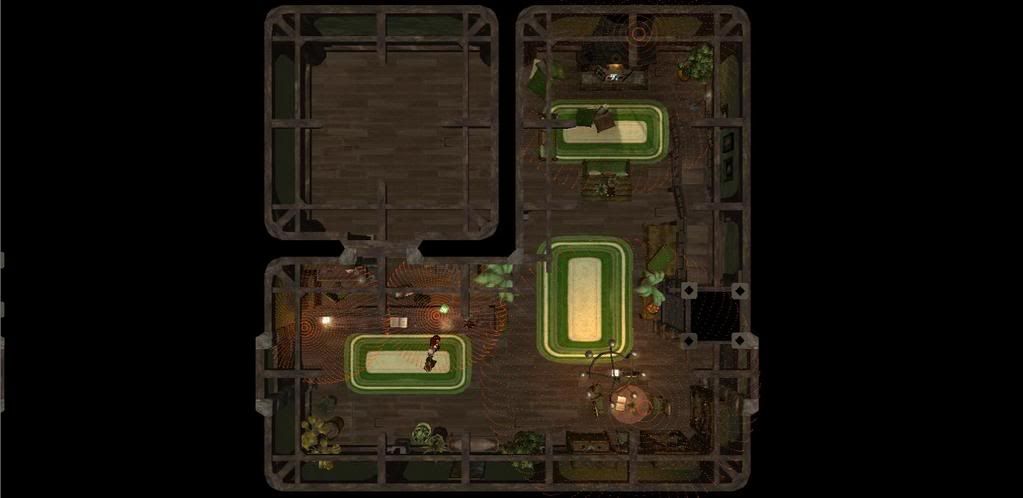
As you can see from the images, using the default settings looks horrible and is nothing but total njubery!
Oh and last thing...remember to take advantage of the prefabs that come witht he toolset.
Lit chandelier, Lit candleabras, Lit tikitorches, etc...already have the fire/flame placed effects attached and positioned perfectly.
Otherwise you will spend alot of time positioning the little individual candle flames on the chandeliers.
When you use the prefabs you only have to add your oc_ light.